Insights
How to send text messages from a computer
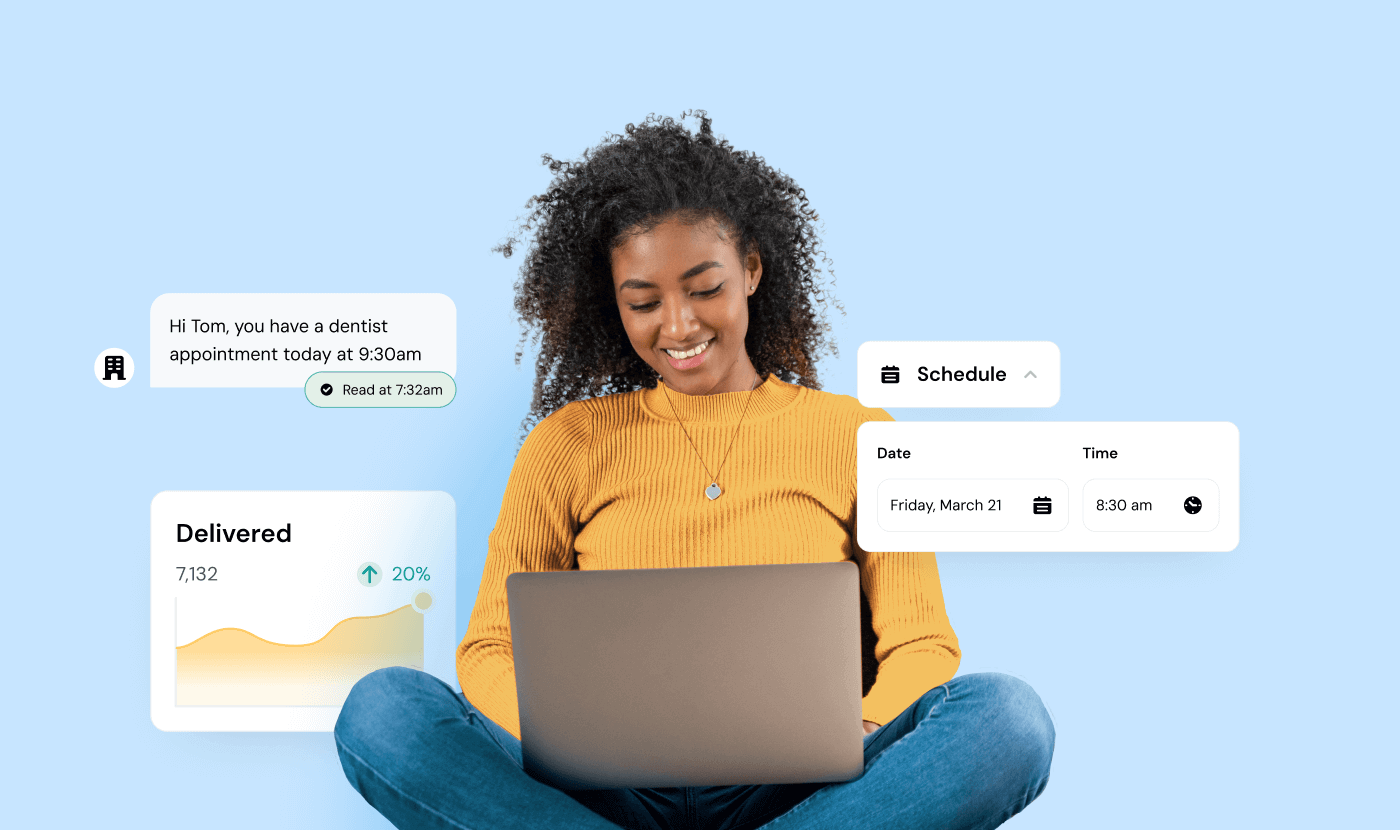
Insights
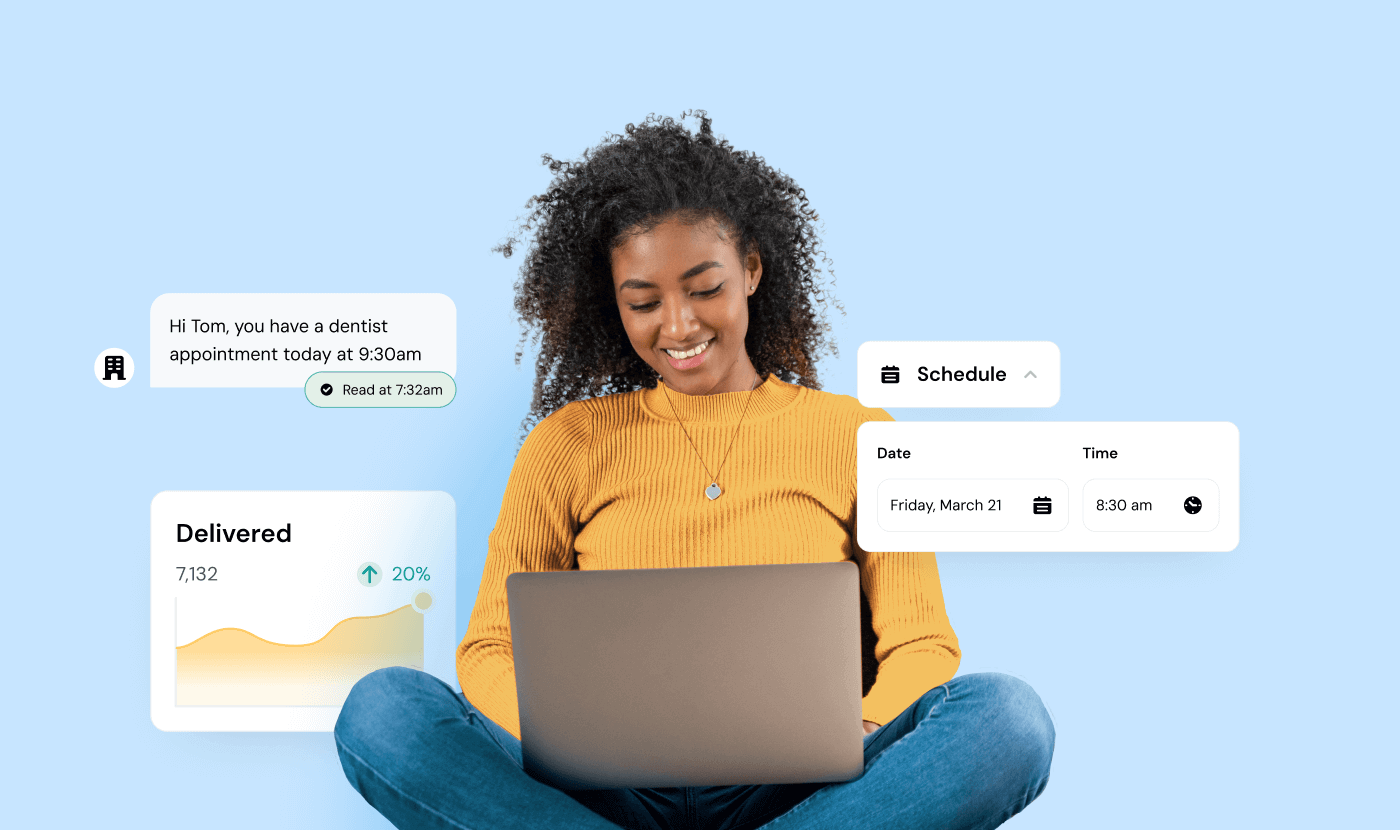
Long gone are the days when texting at work raised eyebrows for being unprofessional. For on-the-go teams, text messaging has become the norm, whether it’s a quick check-in with a client or launching a full-scale SMS marketing campaign.
Still, not everyone wants to text from their phone. It’s tough to type on a cramped screen all day and constant switching between your computer and mobile can be distracting.
In this guide, we’ll walk you through the simplest ways to send and receive texts right from your computer – plus share tips for adding texting capabilities to your business phone service. Let’s get started.
There are several ways to send text messages from a computer. Here are nine popular options and a quick overview of how they work.
If you run a business or need to send texts at scale, an online texting service is often the most efficient method. You’ll have access to features like scheduling, mass texting, custom keywords, and two-way messaging. For instance, Sinch Engage provides:
Getting started:
This is ideal if you want robust messaging features, integrations with other software (e.g., CRMs, email platforms), and dedicated support for business texting.

For Windows users, Microsoft’s Phone Link (formerly “Your Phone”) connects select Android or iOS devices to your PC, letting you send and receive texts on a larger screen.
Getting started:
You can often attach images, GIFs, and emojis. Note that the app primarily supports more features with Android devices; iOS compatibility is newer and may have additional limitations.
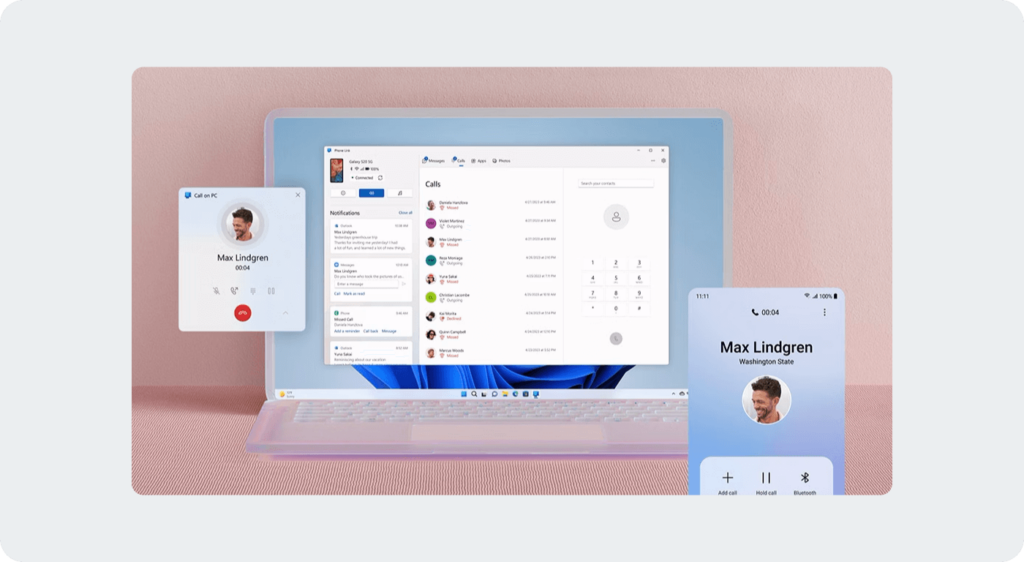
If you’re in the Apple ecosystem, you can send and receive both iMessages (blue bubbles) and standard SMS/MMS (green bubbles) from your Mac.
Getting started:
You can sync multiple Apple devices to handle conversations seamlessly. Just remember: mass texting or “Business Chat” features require Apple’s business-focused tools, separate from the default Messages app.
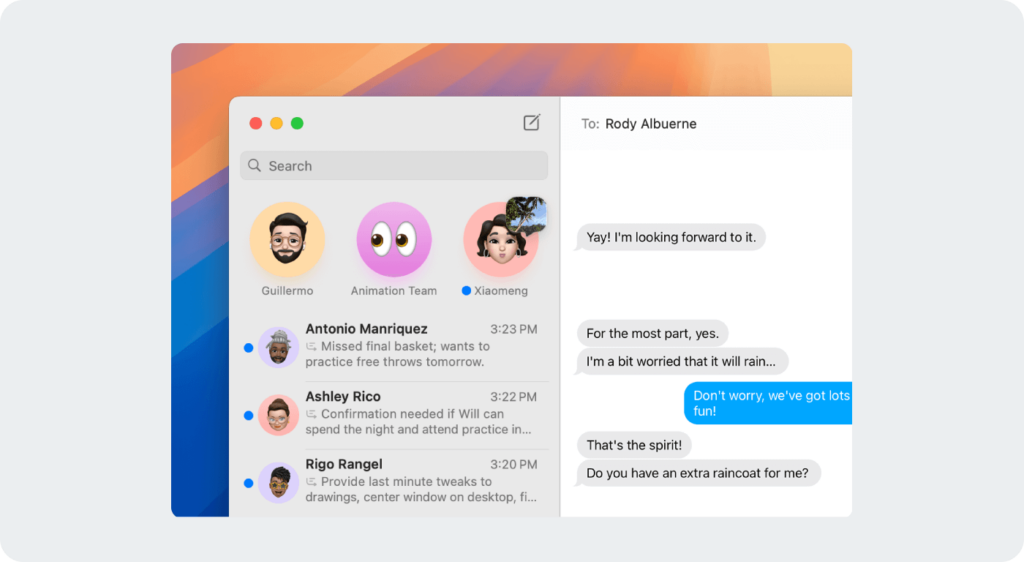
Google’s Messages for Web is perfect for Android phone owners who want to handle SMS or RCS (enhanced texting) from a computer.
Getting started:
After linking, you can text directly from your desktop. Note that certain advanced RCS features depend on your carrier’s support.
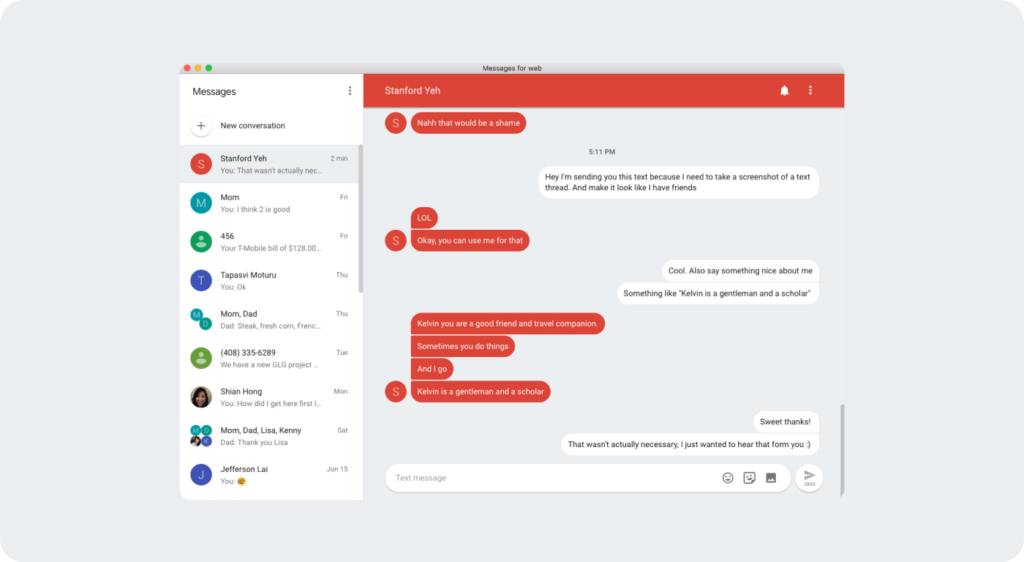
Google Voice provides a free U.S.-based phone number for calls, voicemail, and texting. While it’s great for one-on-one conversations, be aware that sending text blasts can lead to suspension.
Getting started:
This service is available only to users in the United States and requires a Google account. Advanced business features are gated behind paid tiers.
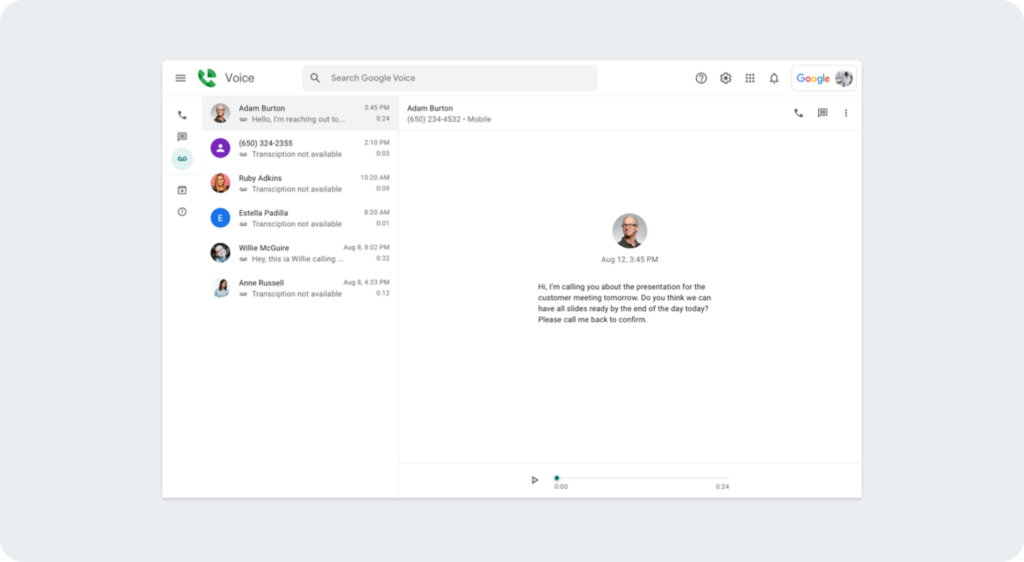
If you already live in your inbox, some providers (and many professional SMS platforms) allow you to send texts via email. It’s also a handy fallback option if you know a recipient’s carrier.
Getting started:
This method can be useful for announcements or alerts, but it doesn’t always handle two-way conversations gracefully (and messages are limited to 160 characters per segment).
Many VoIP (Voice over Internet Protocol) providers enable text messaging from a computer – Skype, with its functionality soon moving to Microsoft Teams, is a popular example. You can often place calls and send SMS using only an internet connection.
Getting started:
While you can typically send single texts easily, free VoIP services may lack the advanced features businesses need (e.g., automation, large-scale campaigns).
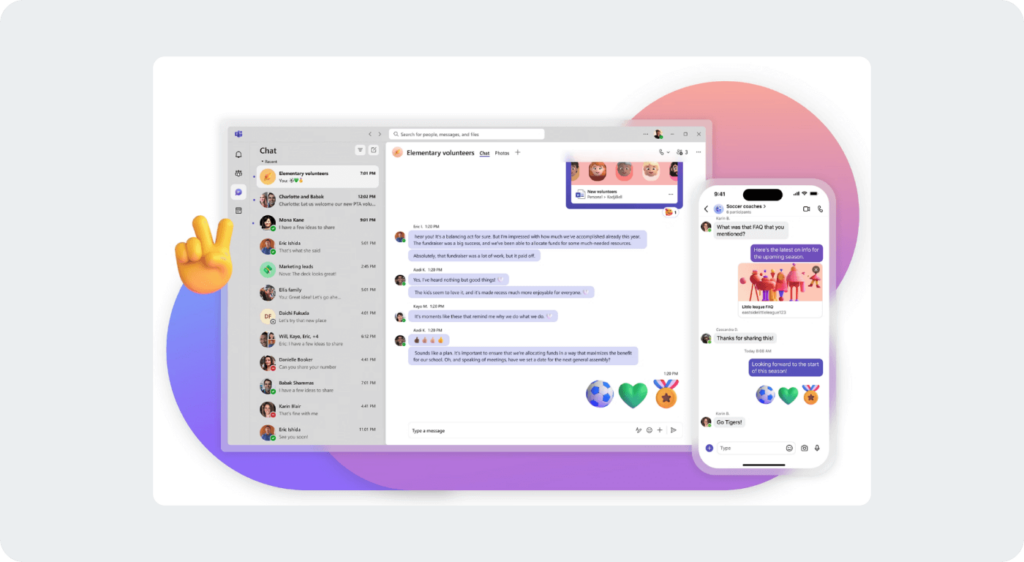
Sites such as OpenTextingOnline or AfreeSMS let you send text messages at no cost directly from your browser. They can be useful in a pinch, especially for personal use.
Things to know:
Major cell carriers, like Verizon or AT&T, let subscribers send texts from their online portals or dedicated desktop apps.
Getting started:
Some carriers have desktop apps, such as T-Mobile DIGITS, which streamline the process of texting from a PC or Mac.
Here is a simple way to decide what method is best for you.
There are critical differences beyond the type of device you use to send the text.
Overall, the enhanced flexibility, cost benefits, and security make computer-based texting an increasingly popular alternative to traditional SMS.
While we can’t give you legal advice (make sure to talk to your legal team to see how these regulations apply to your specific business) we can break down the basics and give you an overview of the rules, what they mean, and how to handle them.
Before sending any business-related texts, make sure you have obtained express written consent from your recipients. Clearly explain what types of messages they’ll be receiving and how frequently. Provide an easy way to opt out of future texts. We also recommend you:
Keep your text messages brief and to the point. Front-load the most important information and use simple, jargon-free language that’s easy to understand. Aim for a friendly yet professional tone that reflects your brand voice.
Sending text messages from a computer offers businesses a cost-effective, efficient way to communicate with customers and employees.
By using internet-based texting solutions, you can make your messaging workflows more efficient, improve the experience you provide, and scale your communications affordably.
As you explore computer-based texting for your business, remember these key points:
Learn more about the Sinch Engage’s text message platform, or contact us to schedule a time to talk to a Sinch expert.