Products
Everything you ever wanted to know about WhatsApp Business templates
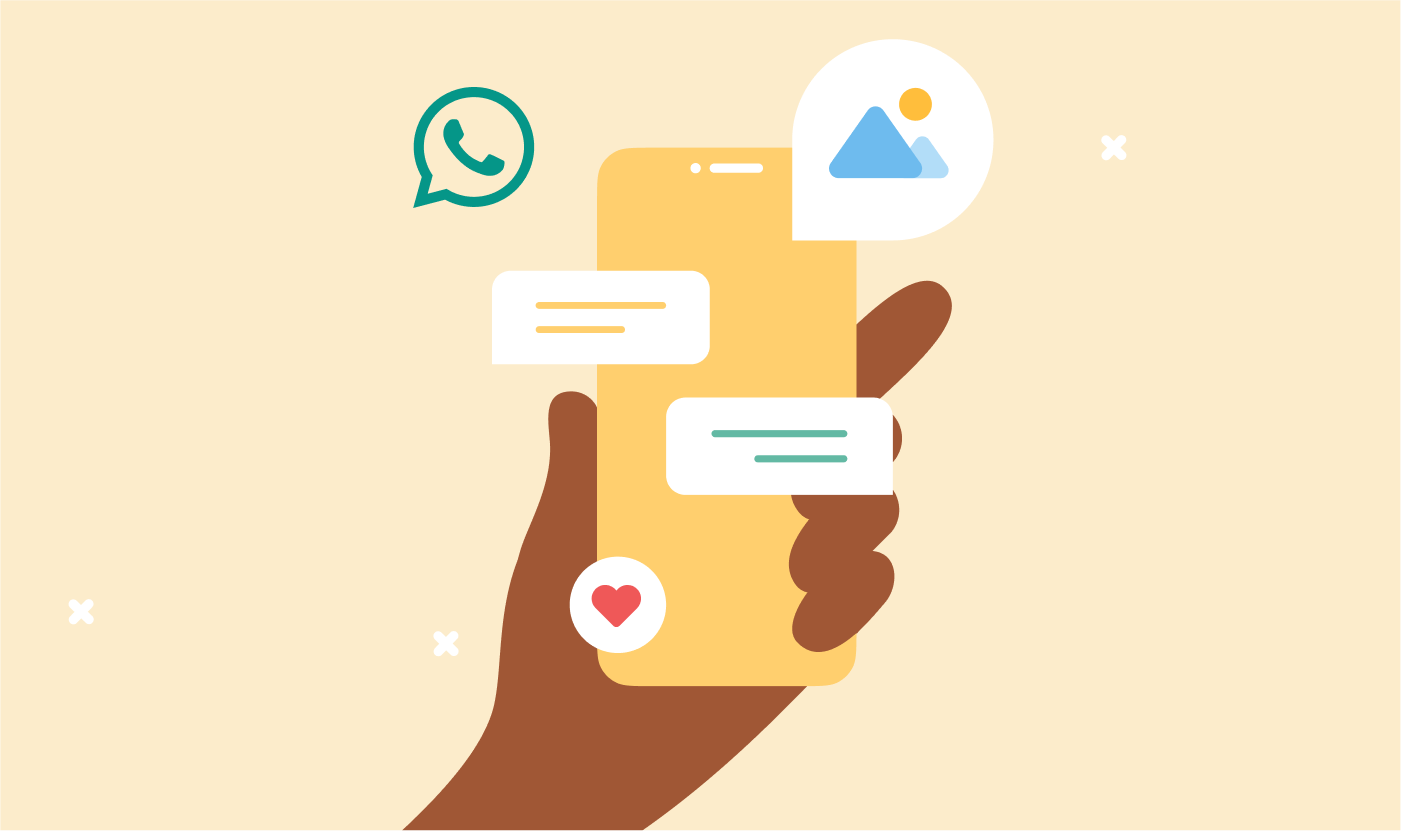
Products
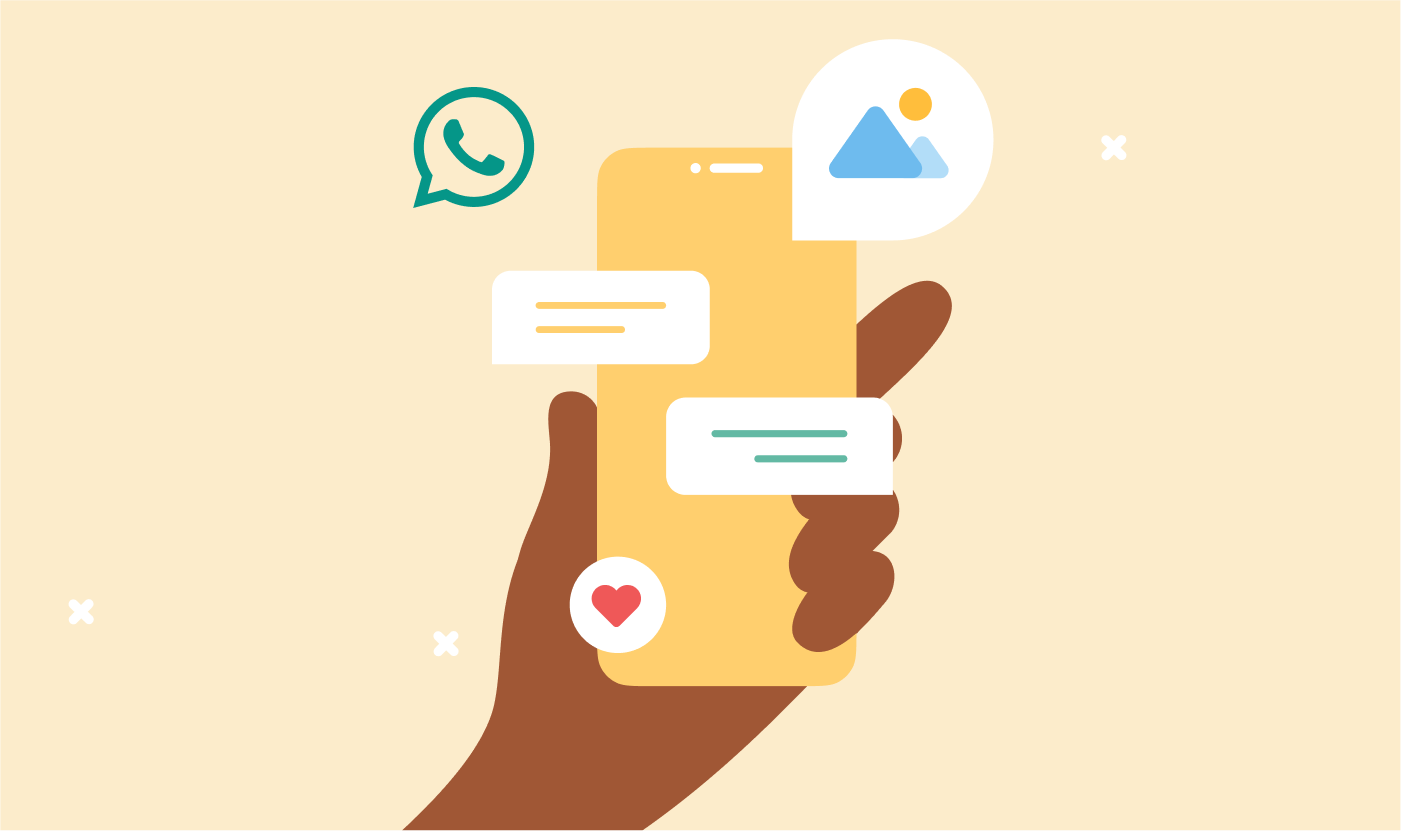
So you’re looking to use WhatsApp to contact customers. Great idea! With almost three billion users, and 175 million people messaging businesses daily, WhatsApp is the ideal place to meet customers.
You may have heard that WhatsApp messages need a template for a business to reach out to a customer. While it might seem like extra work, it’s well worth the effort. Templates keep spam at bay and make sure WhatsApp remains a valuable messaging channel for your business with a 98% open rate.
Whether you’re looking to send marketing campaigns, keep customers up to date on appointments and deliveries, or just generally provide updates – you’ll have to use templates.
And you’re in luck! This blog post will cover everything you need to know about creating WhatsApp templates.
A WhatsApp template message, also known as “highly structured message” (HSM) is a pre-written message designed for businesses to send customers using the WhatsApp Business API.
Templates can include text, images, files, action buttons (including call-to-action or CTA buttons) alongside placeholders, or “variable parameters” for automated customer-specific personalization.
For example, if you want to personalize each recipient’s first name, you can add a variable parameter, and it’ll automatically insert the name, without you having to do this manually for each user. You can also add multiple variables in a WhatsApp template.
You define and number them, so a variable parameter for a first name (1. first name) becomes {{1}} in the template. The image below illustrates what that looks like.
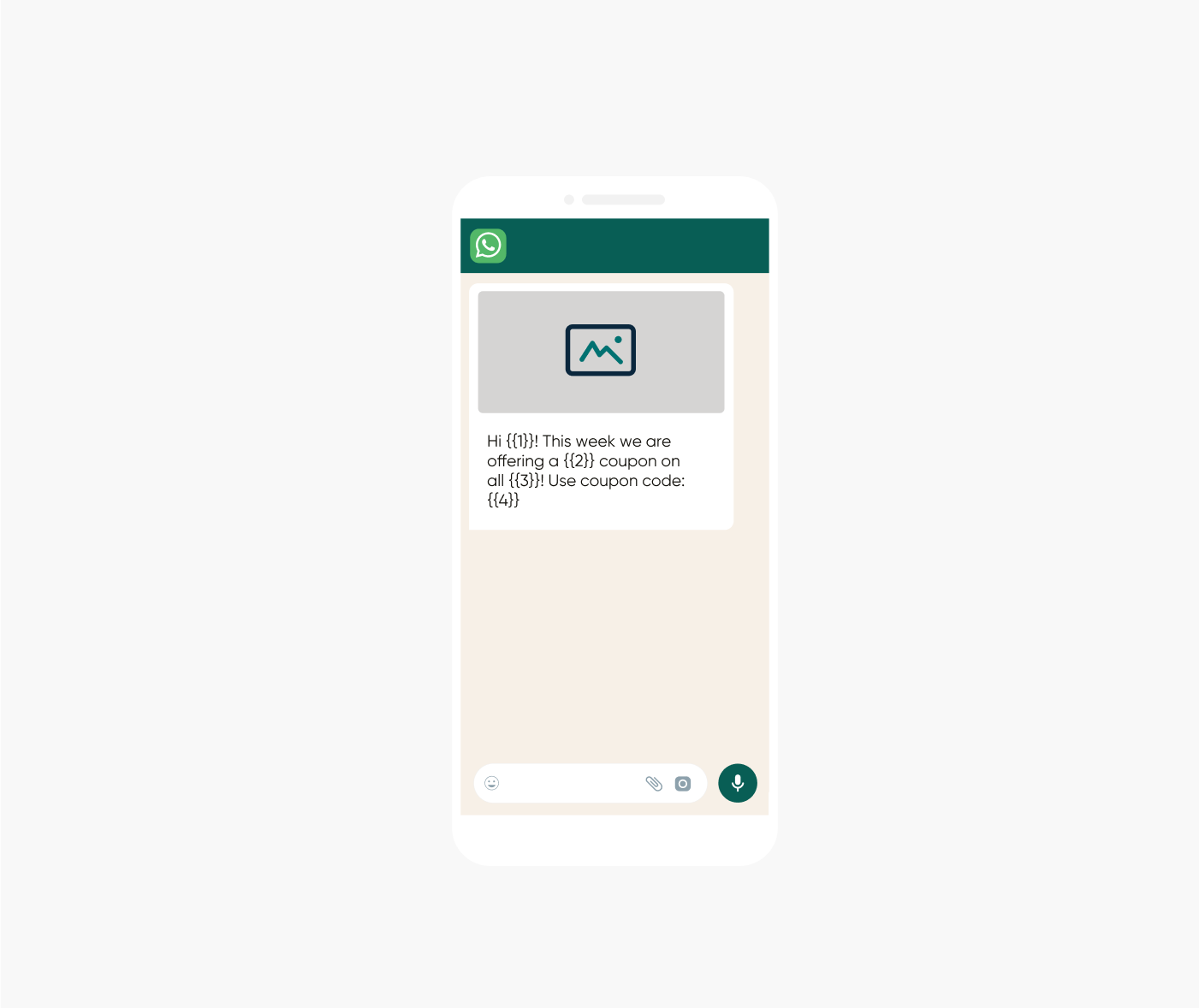
It’s important to remember that in many markets, data regulations require you to get the users’ explicit consent (opt-in) to send them business-initiated messages on WhatsApp – plus it’s really best practice! After all, you don’t want to send users messages they aren’t interested in and didn’t ask for.
WhatsApp doesn’t allow companies to initiate a conversation with a customer without a templated message. This means that, from marketing messages to alerts to utility messages, every outbound WhatsApp message on the WhatsApp Business Platform (API) has to be set up as a template first.
If you have a basic WhatsApp Business account and are sending messages through the WhatsApp Business app, you can’t use templated messages. These only work for WhatsApp Business Platform users.
WhatsApp created this system in order to be able to review templates before they’re going out to users to avoid spam.
Note that user-initiated messages (service category) don’t require a template. Once a user sends your business a service message on WhatsApp, you can answer with a free-form message. These service messages are free of charge, unlike the other three types of business-initiated message categories (utility, marketing, authentication).
As WhatsApp uses these categories to classify messages and determine message pricing, let’s take a closer look at how they work.
One note before you read on: WhatsApp has announced that the conversation-based pricing will be discontinued staring July. WhatsApp plans to introduce a new model where businesses pay per delivered message. WhatsApp hasn’t shared more details as to how this might affect the current template process. We’ll update this information as soon as we know more.
As mentioned, WhatsApp has four categories to help businesses organize templates: Utility, Marketing, Authentication, and Service. The categories also help WhatsApp determine the purpose of messages. Every template created needs to be categorized. Businesses initiate utility, marketing, and authentication messages, while a service conversation starts after a business responds to a user-initiated message.
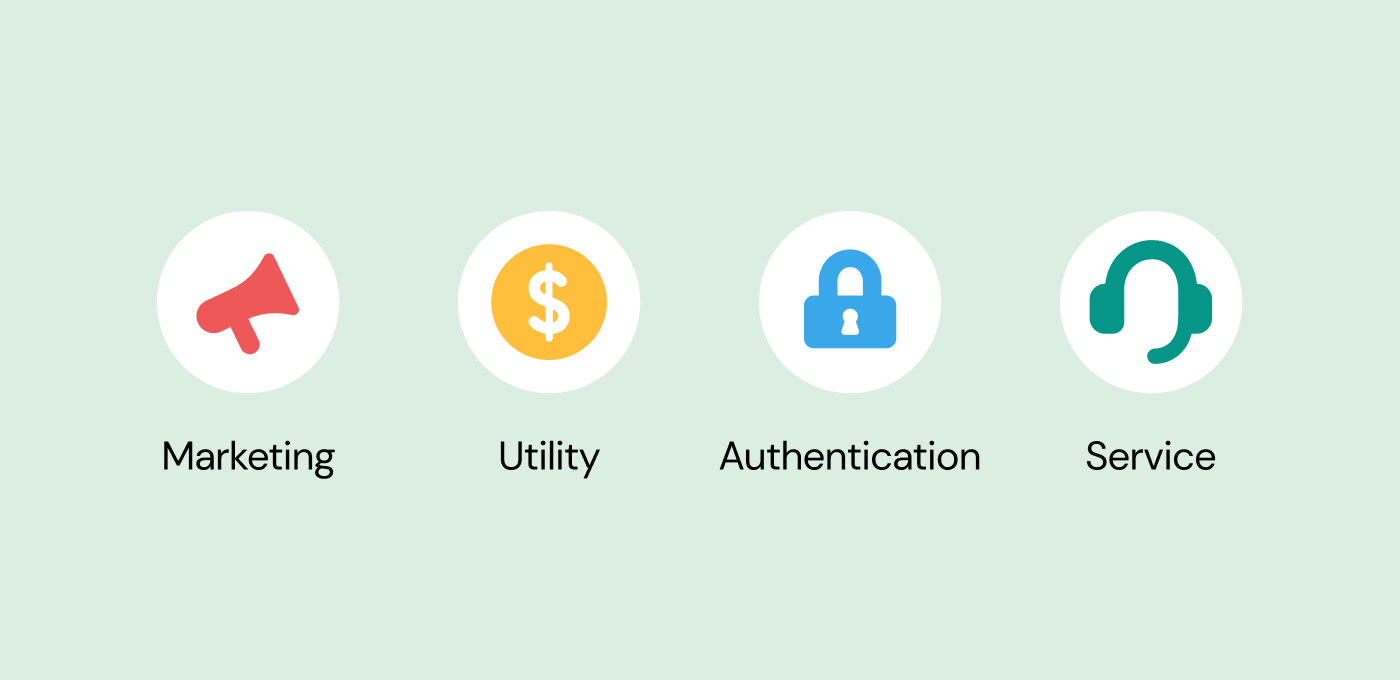
You can follow WhatsApp’s guidelines for selecting the correct template category.
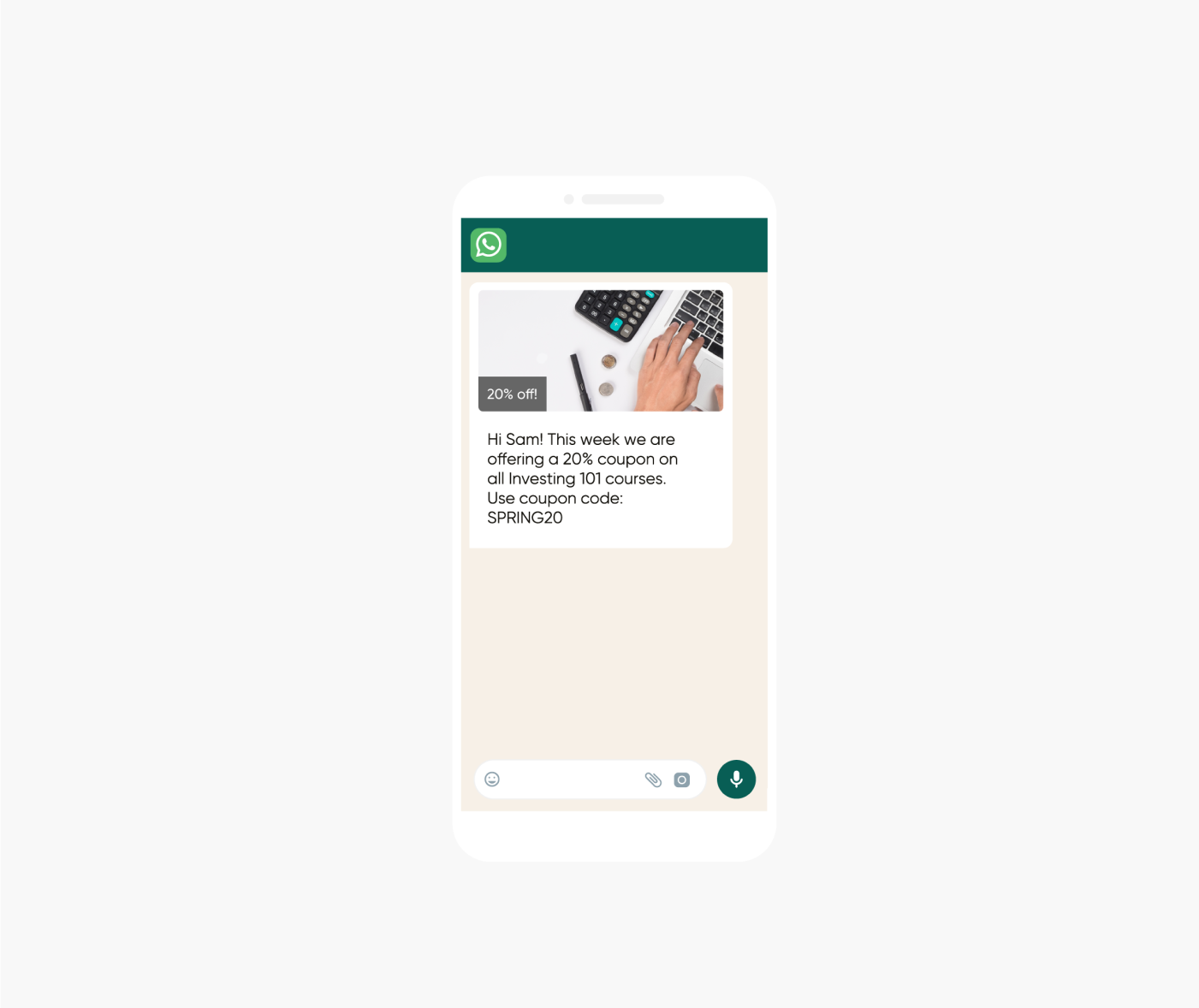
Once you submit your message template, WhatsApp validates it. We’ll explain below how that process works exactly. However, if a template isn’t categorized correctly, WhatsApp will reject it immediately. If you want to avoid that scenario, you can also have WhatsApp automatically assign a category to your template.
In case you disagree with WhatsApp’s categorization, you can appeal the decision.
Keep in mind that if your template content falls into two different categories, for example utility and marketing, it’ll be categorized as the more expensive one (in this example, that would be marketing).
If your business sends one-time passwords (OTPs) via WhatsApp, you have to use the authentication template.
These templates then additionally include:
All templates need to be approved by WhatsApp before use – they’ll want to review the template, the placeholders, and an example of the content before they accept or reject it.
Approvals are quick, often taking less than 2 minutes! Even so, we recommend businesses submit templates as soon as possible. There’s always the chance a template could be rejected, so it’s best to allow plenty of time to make edits and re-submit.
The template status can be:
Once your template is approved, its status will be set to Active — Quality pending, and you can begin sending it to customers. Approved templates can be used again, without having to go through the approval process anymore.
If WhatsApp rejects your template, you have the option to edit and resubmit it or appeal the decision.
There are some general reasons why WhatsApp might reject a template. So, make sure to double-check your templates before sending them in for approval to avoid common mistakes.
WhatsApp still reserves the right to stop running campaigns if a business violates the guidelines or policies or receives too many negative reports from users. If this happens, WhatsApp will stop that particular template.
There are three instances where WhatsApp either pauses a template for three hours, six hours, or disables it. While paused templates can’t be sent, businesses can edit their templates, resubmit them for approval, or adjust sending parameters like frequency or target audience if they think this will improve their quality rating.
The process for creating a template depends on how you plan to use the WhatsApp Business API.
You can create them yourself through the Business Management API (requires developer resources) or use the platform of a WhatsApp Business Provider.
In your WhatsApp Manager, you’ll see a suitcase icon (account tools) where you can click on message templates. Now:
If you access the WhatsApp API through a verified Business Solution Provider, you’ll be creating the templates on their platform. Depending on the provider’s specific solution, the process might vary slightly. Here’s how it works at Sinch.
Sinch offers two WhatsApp Business solutions for companies: the Conversation API and Sinch Engage. While the Conversation API is best for complex use cases and lets you add more customizations, Sinch Engage is a plug-and-play solution focused on WhatsApp marketing. Depending on your needs and goals, one might be better suited for you than the other.
We’ll walk you through the template creation process with both.
If you’re using the Conversation API:
By the way, you can also integrate your CRM to the Sinch Conversation API if you want to get very granular when picking the target audience for your WhatsApp campaigns.
Once complete, just provide the sample information for placeholders, and hit the submit button!
Within Sinch Engage, here’s how you can create a WhatsApp marketing template:
As a general rule, you can’t edit a template while you’re waiting for approval. After Meta has reviewed and approved your template, its status will change to “Approved” and you can start using the template.
If you want to change something on an approved template, WhatsApp lets you make small edits without having to get the template re-approved. Keep in mind that this only works for minor modifications like fixing a typo.
There are a few things to keep in mind when using WhatsApp’s message templates.
As mentioned above, WhatsApp reserves the right to reject templates if their standards aren’t met. Luckily, our tips and tricks will help you get templates approved on the first try!
First and most importantly, be sure not to violate WhatsApp’s Business Messaging Policy. Ignoring these is a surefire way to get a template rejected.
Here are our other top tips!
And there you have it. Everything you need to know about WhatsApp templates and all our top tips on getting them approved!
But templates are just one part of working with the WhatsApp Business API. To learn more about what you can do with WhatsApp check out our Ultimate guide to conversational messaging channels and reach out to our team of experts for any WhatsApp-related questions!