Resources
How to use WhatsApp with HubSpot: WhatsApp marketing guide
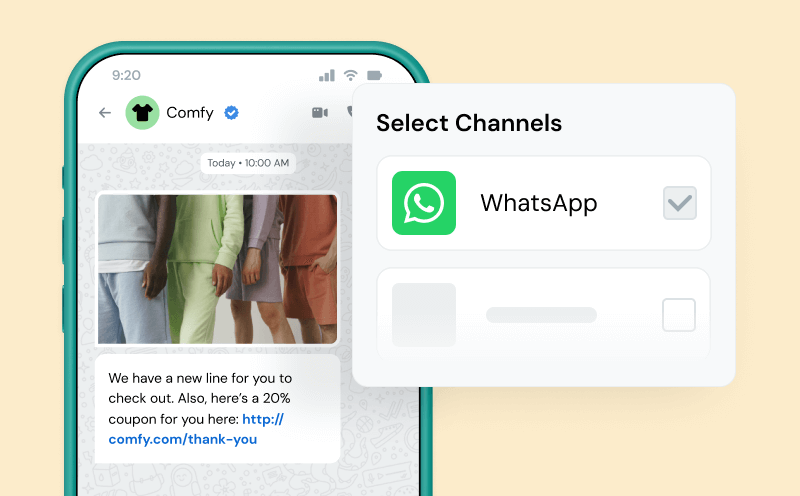
Resources
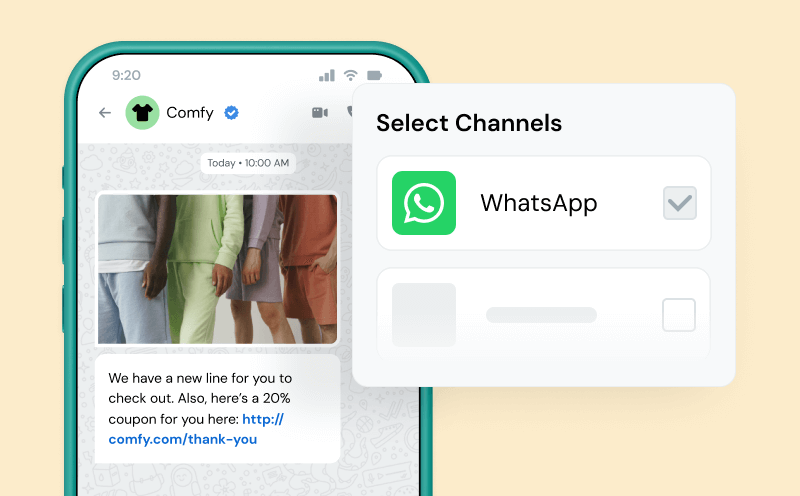
You already use HubSpot to manage contacts, campaigns, and pipelines – but what if you could connect with your leads and customers where they’re most active? By integrating WhatsApp with HubSpot, you can start conversations instantly, log every message in your CRM, and even automate responses or follow-ups – all without leaving your HubSpot workspace.
In this guide, you’ll learn exactly how to connect WhatsApp to HubSpot, plus smart ways to use it for marketing, sales, and customer support with the top HubSpot WhatsApp integration that’s built to help HubSpot users get the most ROI out of WhatsApp marketing.
As your business – and your HubSpot workflows – get more complex, it’s easy to lose sight of the fundamentals of customer outreach. Which is that, ideally, you should aim to reach customers on channels they’re already using everyday. And billions of people worldwide use WhatsApp daily.
People are increasingly turning to WhatsApp (not just SMS) to message family and friends, coordinate with local groups, and even order products ranging from gadgets to jewelry to food. The list is endless. And while you might think it’s only for personal communication – think again.
The numbers speak for themselves: WhatsApp has over 2.5 billion active users worldwide, and more than 200 million businesses use WhatsApp Business each month.

As per Meta’s last report, over 40 million people use WhatsApp Catalog to browse and discover new products. This shows an audience primed to make buying decisions.
On top of that, users open their WhatsApp messages 98% of the time, whereas emails are only opened 20-25% of the time. That’s a huge difference you can’t ignore.
You may wonder why WhatsApp matters when SMS marketing is already established and widely used. The answer comes down to where your customers actually spend their time and how they prefer to communicate, and how that preference is evolving.
SMS works well in the United States, but WhatsApp dominates internationally and has a growing presence stateside as well (with fastest growth in Los Angeles, New York, Miami, and Seattle). WhatsApp usage in the US is actually quite fascinating across industries and demographics.
And if you’re marketing to customers in Europe, Latin America, Asia, or Africa, it is expected to handle business conversations on WhatsApp.
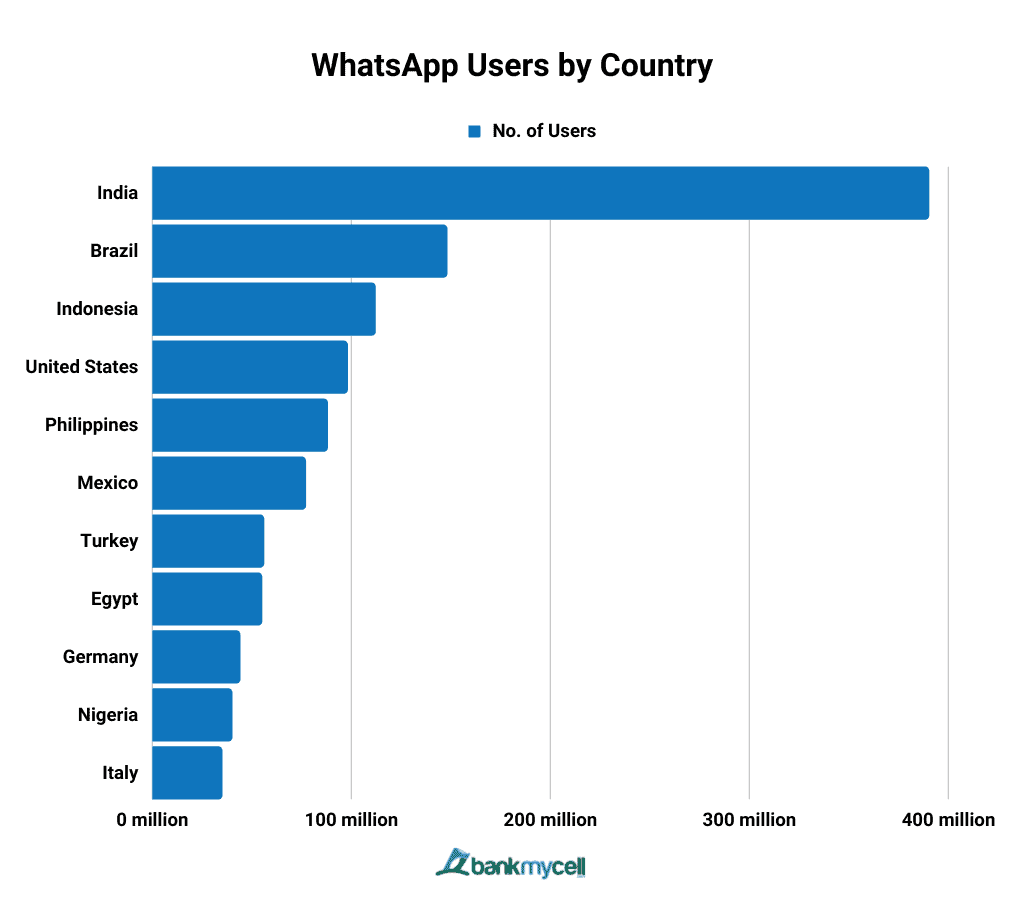
For example, almost 85% of Germany’s population uses WhatsApp. In Brazil, WhatsApp is the primary messaging platform for both personal and business communication. So, unless you’re a small local business with no plans to expand or reach new customers, WhatsApp is a channel you shouldn’t ignore.
WhatsApp Business has grown from 98 million downloads in 2019 to over 300 million in 2024.
That growth shows businesses are figuring out that WhatsApp works. Customers respond better, conversations don’t feel robotic, and you can create a much more personal experience than is possible with SMS.
Getting your business on WhatsApp now means you’re connecting with people where your competitors probably aren’t yet.
Some customers prefer email, others use SMS, and many want WhatsApp. Who says you have to pick one over the others? With a strong HubSpot integration that includes both SMS and WhatsApp, you can test everything without juggling separate platforms or doing the same work twice.
And in case you didn’t know, Sinch Engage is a top HubSpot texting integration that does exactly that. It supports WhatsApp, SMS, MMS, and even RCS (the newer, better version of SMS), all on one platform, so your HubSpot workflows can reach people across different channels based on their preferences.
You have two main options for using WhatsApp in your HubSpot CRM.
HubSpot’s built-in integration connects your WhatsApp Business account and does the basics. You can manage incoming messages, send personalized templates using CRM data, and create simple automations like welcome messages or cart reminders.
However, the native setup quickly shows its limits.

Many HubSpot users have run into some friction, like needing to spend time manually logging chats, assigning conversations, and struggling to track leads. Previous message history doesn’t sync when you connect your account, so old conversations disappear.
Another drawback with the native HubSpot WhatsApp integration is that you lose access to sending from WhatsApp’s mobile and web apps – everything must go through HubSpot. The 24-hour response rule also restricts flexibility: after the window closes, you can only reply with pre-approved templates.
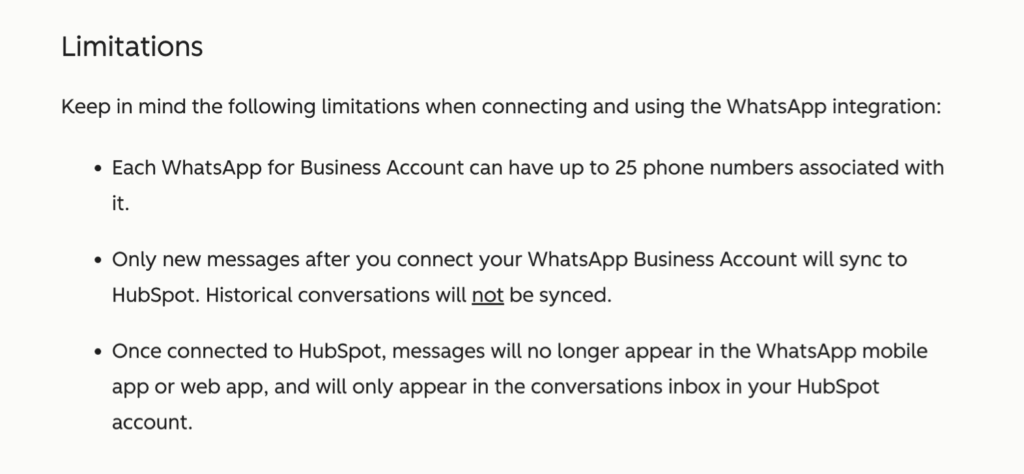
Side note: This seems to be a general issue with WhatsApp integrations.
And for those looking for even more scale: Voice calls aren’t supported, and high-volume chat handling can also become a bottleneck since you may spend more time updating HubSpot than engaging customers.
Things don’t have to be that way, though.
A top-rated, third-party tool like Sinch Engage closes the gaps in HubSpot’s native WhatsApp integration. It connects directly to HubSpot and unlocks advanced WhatsApp marketing and automation features that maximizes its business value for HubSpot users:
Every conversation syncs automatically to HubSpot, giving your team full visibility into customer history. You can also send rich media (images, videos, PDFs) and use interactive elements like quick replies, list messages, or product catalogs.
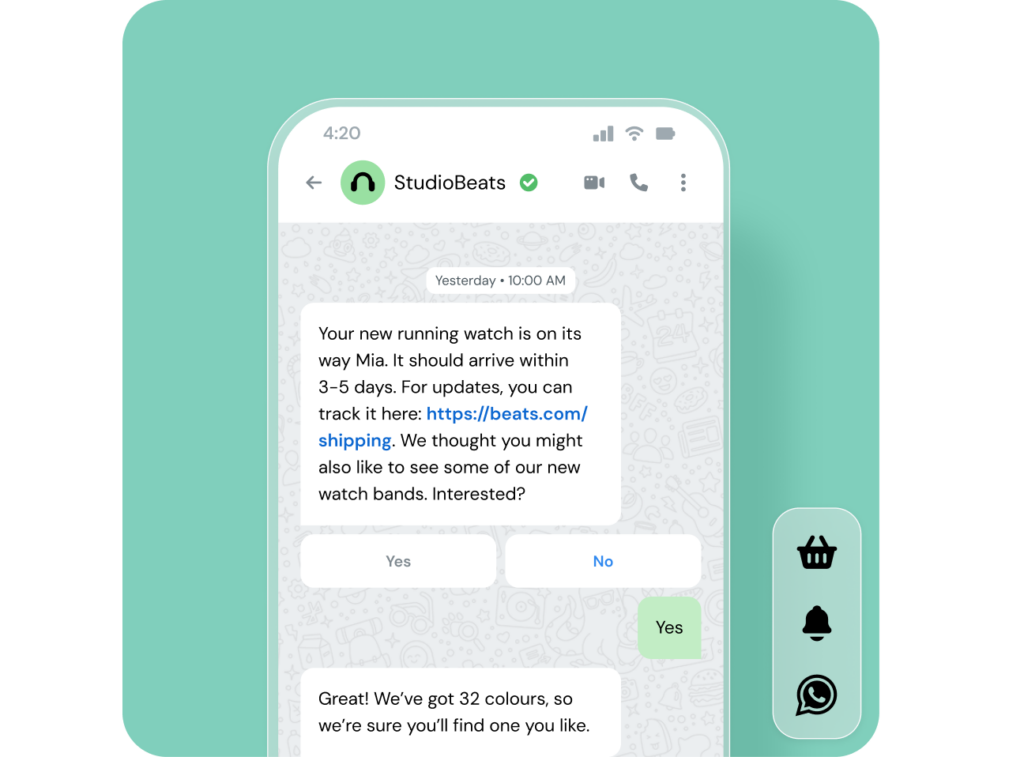
For multi-brand or regional operations, Sinch Engage supports multiple WhatsApp numbers and devices. Teams can respond via mobile, web, or directly in HubSpot. And thanks to our powerful global network, we have advanced routing to ensure messages reach the right person fast, and real-time analytics and enterprise-grade compliance to offer the peace of mind that your messages are both impactful and secure.
The integration itself is also easy-to-use all around.
“The tight integration with HubSpot is by far one of the highlights of using Sinch Engage and a big reason why it’s been very valuable to us – the ease of use and the ease of integration,”
His team was able to send emergency text alerts to their 33,000 customers within a few hours (and fully track their delivery), thanks to Sinch Engage’s HubSpot integration.
Once you have a proper integration set up, WhatsApp becomes incredibly versatile for marketing campaigns. Let’s walk through the scenarios where WhatsApp consistently outperforms other channels.
Replace ignored emails with timely WhatsApp messages. For example:
“Still thinking about those Nike Air Zooms? Here’s 15% off if you order in the next 24 hours.”
You can increase your chances for conversion by segmenting by purchase history, location, or lifecycle stage for more personalized offers.
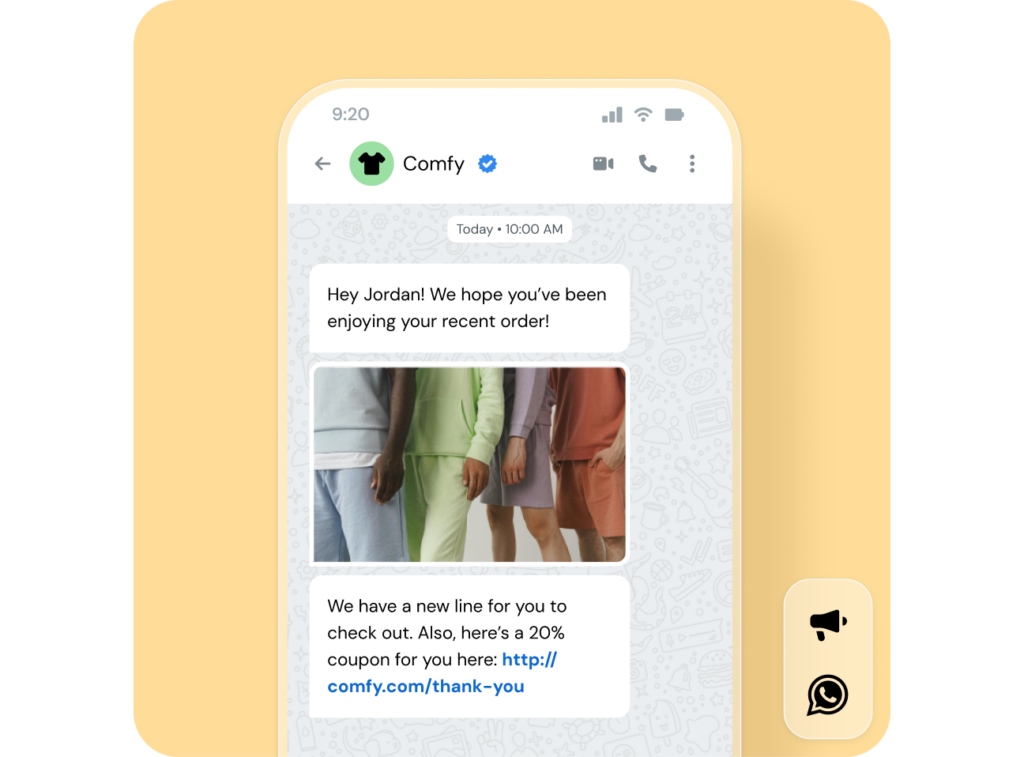
WhatsApp’s conversational nature makes it ideal for support. So, when you integrate WhatsApp with HubSpot you’re not only able to reach customers on more engaging channel, but you can also continue to ensure every interaction – questions, product feedback, or upsell opportunities – is visible to your sales and service teams in one unified timeline.
“Sinch Engage helps us improve customer reach through WhatsApp and boost our day-to-day efficiency,” says Lisa Balthasar of Instamotion, who saw a 116% lift in conversions after adopting our HubSpot WhatsApp integration.
At Oxperta Capital, integrating Sinch Engage with HubSpot automated lead assignment and outreach. When someone fills out a loan form, HubSpot triggers a workflow that sends a WhatsApp intro from the right advisor within minutes. As a result, they get 30% higher response rate and smoother follow-ups.
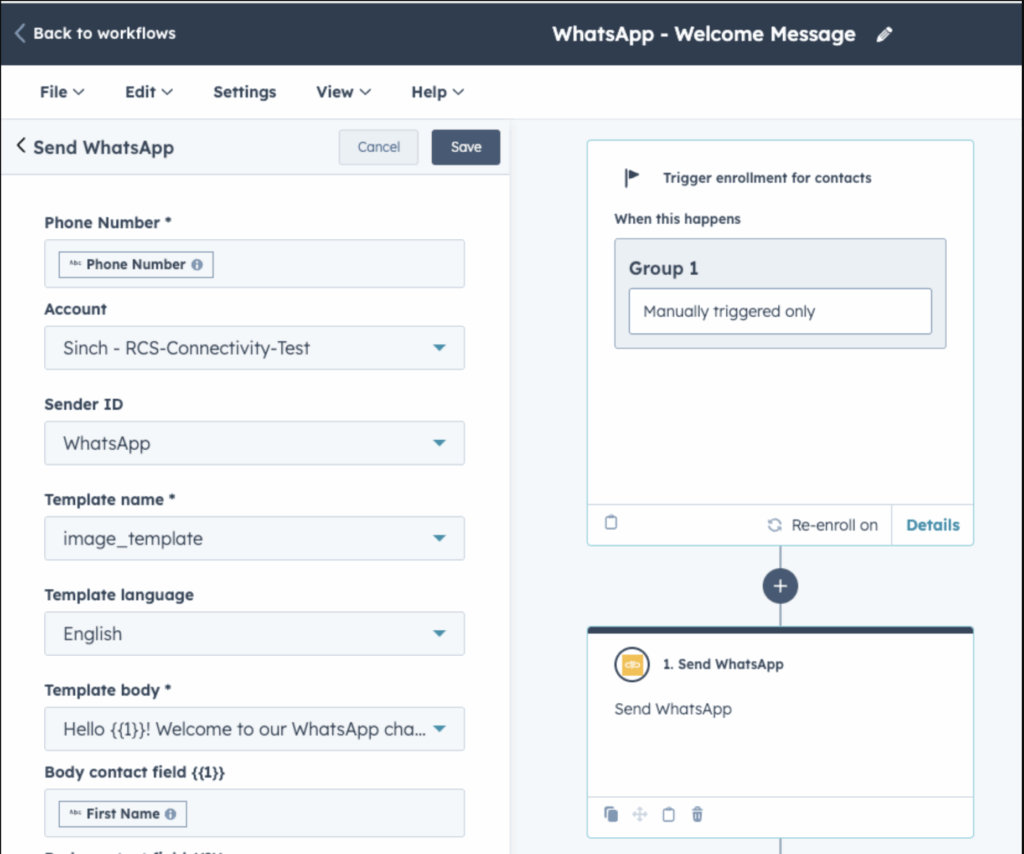
Getting WhatsApp to work properly with HubSpot requires more than just connecting the accounts. You need to set up your WhatsApp Business account correctly, configure your integration settings, and build workflows that take advantage of WhatsApp’s unique capabilities.
Before connecting anything to HubSpot, you’ll need a verified WhatsApp Business account. This involves verifying your business phone number, completing your business profile with accurate information, and getting approval from Meta for business messaging.
Once your WhatsApp Business account is active, connect it to Sinch Engage.
This support article provides details on how to proceed with the process.
With WhatsApp connected to Sinch Engage, install the HubSpot integration from the HubSpot App Marketplace. This creates the data sync between your HubSpot contact properties and your messaging campaigns.
During setup, map your HubSpot contact properties to messaging personalization fields, set up conversation logging preferences, and configure which team members have access to WhatsApp conversations.
Start with a simple workflow to test your integration. This workflow can be triggered by outbound or inbound WhatsApp messages.
How to create an outbound message outflow

You can also trigger actions and workflows using inbound WhatsApp replies. You can either add a branch inside an existing workflow or use an inbound reply as a workflow trigger.
How to add a branch inside an existing workflow:
If you already have a workflow that sends WhatsApp messages, you can branch it based on the reply:
How to use an inbound reply as a workflow trigger
You can also start a brand-new workflow the moment someone replies:
Test this workflow with internal contacts first to ensure that messages are sent correctly, personalization works as expected, and conversations are logged back to HubSpot properly. Learn more in our HubSpot integration guide.
WhatsApp integration with HubSpot can give you a real edge over competitors. You’ll build stronger customer relationships, close deals faster, and personalize marketing efforts without having to do everything manually.
The key is picking an integration that connects WhatsApp’s features with HubSpot’s workflow power. Book a demo to see how Sinch Engage can transform your HubSpot WhatsApp marketing, or try it free to see for yourself.