Campaigns, Insights, Kampagnen
WhatsApp broadcast for business: Complete setup guide and best practices
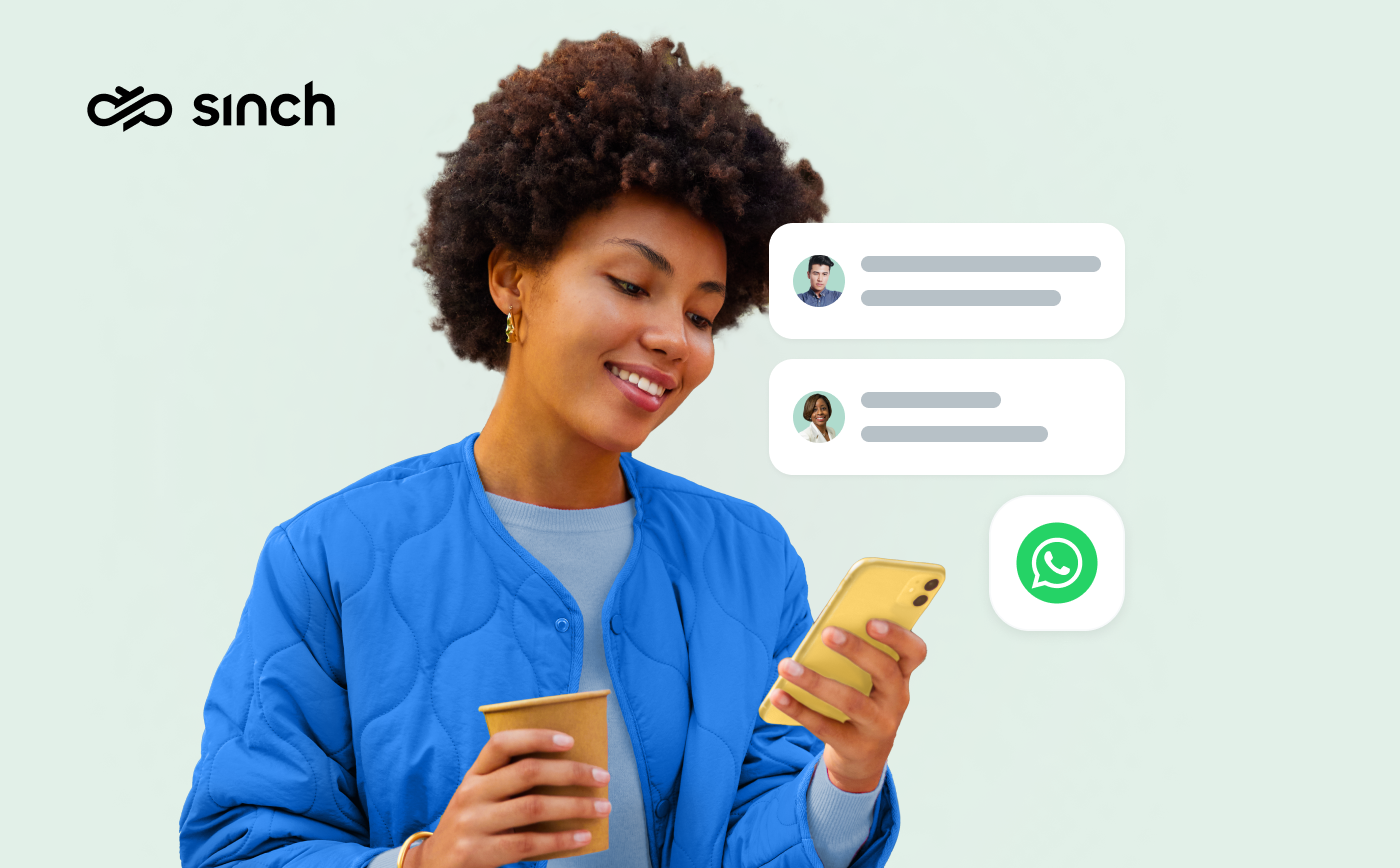
Campaigns, Insights, Kampagnen
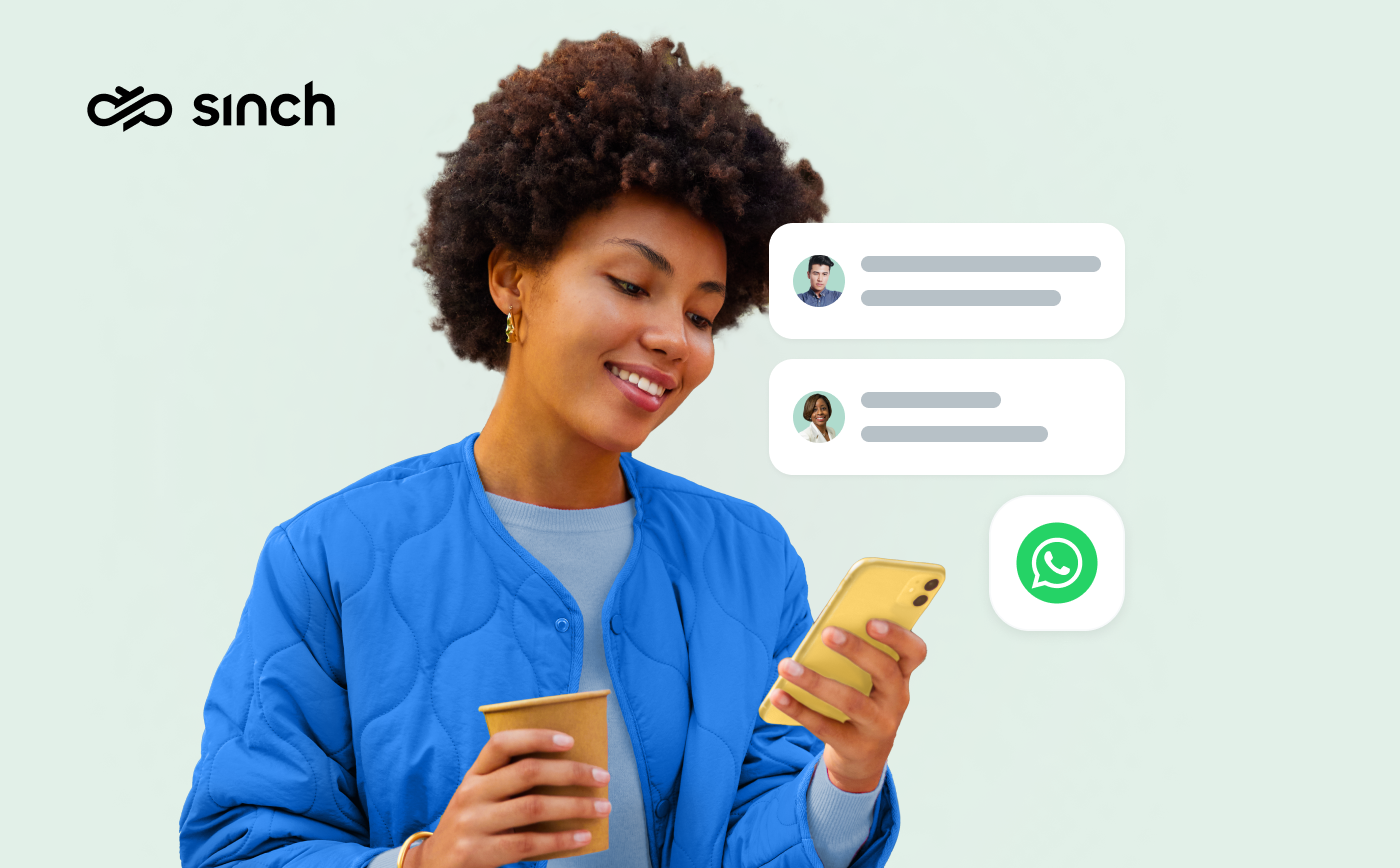
What’s the WhatsApp broadcast, how can you set up a broadcast list, and what are the best options for businesses (without being blocked)? We’ll show you how the feature works, and guide you through different methods.
The WhatsApp broadcast is a standout feature for business messaging. It allows you to send messages to multiple users at once and – given the popularity of WhatsApp – reach a huge audience.
It also delivers much better key performance metrics than other broadcasting tools, like social media posts. The open rate for WhatsApp messages is around 98% while some businesses see a 50% click-through rate for personalized messages.
Given these numbers, broadcasts are especially useful for direct WhatsApp marketing campaigns.
You get a user’s full attention with your message on their lock screen – no spam folders, no distracting algorithms, and no need to worry about notifications getting lost like in a busy group chat.
In this guide, we’ll discuss the WhatsApp broadcast, how to set up a broadcast list, and which method makes the most sense for your business – from the basic Business app to the API and full-service platforms like Sinch.
WhatsApp business broadcasts are one-to-many messages that let you communicate with multiple customers at once while keeping the conversation private. Unlike WhatsApp groups or a group chat, replies from your recipients come back as individual messages, not as part of a shared thread.
Broadcasts on WhatsApp are commonly used by businesses to share critical updates, limited-time campaigns, or service alerts with opted-in customers, all from within the WhatsApp Business app.
How does this work?
You build a list of up to 256 unique recipients, enhance your message with media and action buttons, preview it before sending, and send it.
That said, there are still limitations. For example, you can only message people who’ve saved your WhatsApp number in their contacts, and you’ll need to comply with WhatsApp’s business rules around spam and opt-ins. There are also issues with data compliance – but more on these restrictions later.
Let’s first go through how you send WhatsApp broadcasts as a business.
Setting up a business broadcast on the WhatsApp Business app is fairly straightforward, whether you’re using an Android or iOS device. Here’s how to get started:
Once you create your list, customize the message by adding:
Label broadcast lists based on their campaign or audience purpose to maintain clarity across teams – like “Weekly Promotions” or “Event Updates.” You can also add a profile image to make your broadcasts more recognizable to recipients.
The editing options allow you to modify the list name, add or remove contacts, and delete the entire list if needed. However, once you set a profile image, you can’t change it later.
While these features work for limited outreach, most growing businesses quickly encounter scalability issues.
While WhatsApp broadcast lists in the Business app are a handy tool for basic outreach, as mentioned, they have certain constraints that can make it hard to scale your marketing efforts.
This is one of the biggest roadblocks. WhatsApp broadcasts only go through if the recipient has saved your number in their contacts. That makes it nearly impossible to reach new leads or grow your audience beyond existing customers.
Each broadcast list can only include up to 256 unique WhatsApp users. If you need to reach more people, you’ll have to create multiple lists, which quickly becomes unmanageable.
Worse, pushing past this limit or using workarounds can lead to your account being blocked. In fact, WhatsApp is expected to impose even stricter limits on Business app messages in 2025.
Every message sent through a broadcast list is identical. You can’t insert a first name, purchase detail, or any custom data. That lack of personalization hurts both engagement and conversion rates, especially when compared to API-based marketing messages that support dynamic fields and user-level targeting.
You won’t get detailed insights into how your messages are performing. There’s no way to easily track open rates, click-throughs, or user interactions. That means you’re left making decisions in the dark.
You can’t connect your broadcast lists to your CRM, ERP, or e-commerce platform. That means no syncing contact data, no behavior-based triggers, and no centralized view of your customer interactions – all of which are essential for modern campaign management.
Unlike the API, the Business app doesn’t support reusable message templates or scheduling, and pricing becomes a consideration when you need to scale beyond the basic messaging app limitations.
You’ll have to draft every message from scratch and send it manually – a time sink that gets worse as your audience grows.
Together, these limitations make it hard to run scalable marketing on WhatsApp using the basic broadcast feature alone. If you’re looking to build meaningful, data-informed, and compliant customer communication, it’s worth exploring more advanced WhatsApp business solutions.
The WhatsApp Business API – also called the WhatsApp Business Platform – helps solve the natural scalability limitations of WhatsApp broadcasts.
This version of WhatsApp is built for businesses that want to run professional, high-impact messaging campaigns. It offers a full suite of business-grade features that go beyond basic broadcasts, enabling targeted, personalized communication with your audience.
Here’s what you get access to when you use WhatsApp broadcast through the WhatsApp Business API:
Currently, WhatsApp has temporarily paused templated WhatsApp broadcast message delivery to users with a U.S. phone number, but you can still send promotional messages if they reach out to you first.
In 2024, WhatsApp introduced a major upgrade for API users: marketing messages with optimizations – a new campaign layer designed to boost engagement and conversions through smarter targeting, optimal send times, and performance insights.
This, as the WhatsApp API, is available through official WhatsApp Business Solution Providers (BSPs) like Sinch, which help businesses access these features without needing to build their own tech stack.
With Sinch Engage, Sinch has created a special WhatsApp business tool that simplifies deployment, so your marketing teams can focus on strategy and performance rather than backend setup.
You get a ready-made platform with automation, targeting, and performance tracking built in, so you can spend more time refining your messaging strategy and less time managing tools.
Let’s explore how that works in practice.
Sinch Engage is an out-of-the-box solution that provides an easy, intuitive way to create, send, and manage WhatsApp marketing messages. It’s designed for fast onboarding and easy integration into your existing MarTech stack.
Looking for a developer-friendly solution to build your own customized platform around the WhatsApp API? No problem! Check out Sinch’s WhatsApp API solution.
With Sinch Engage, you’ll get:
Whether you’re just starting with WhatsApp broadcast for business or scaling a mature program, Sinch gives you the tools – and the guidance – to do it right.